Clientele ➞
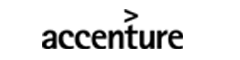
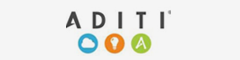




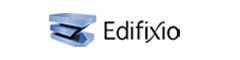
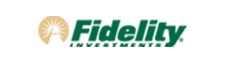

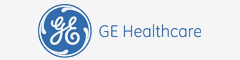

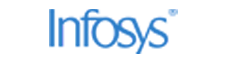
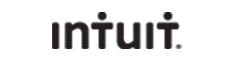

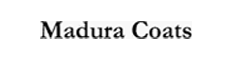

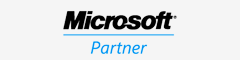
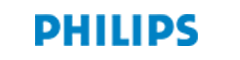






Duration: 4 Days
After completing this course, you will be able to:
Module 1: Prepare the Data
Module 2: Model the Data
Module 3: Visualize the Data
Module 4: Analyze the Data
Module 5: Deploy and Maintain Deliverables
Certified Microsoft Azure Trainer
$1595
Our Partners
